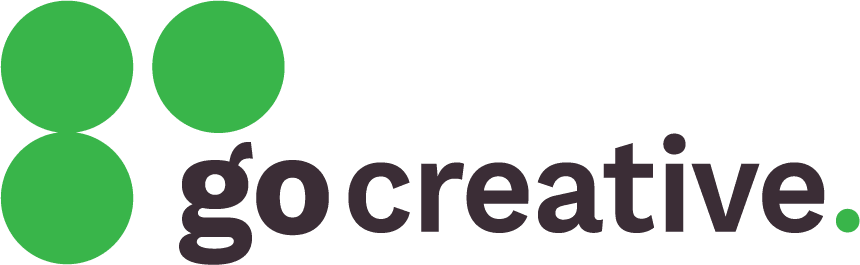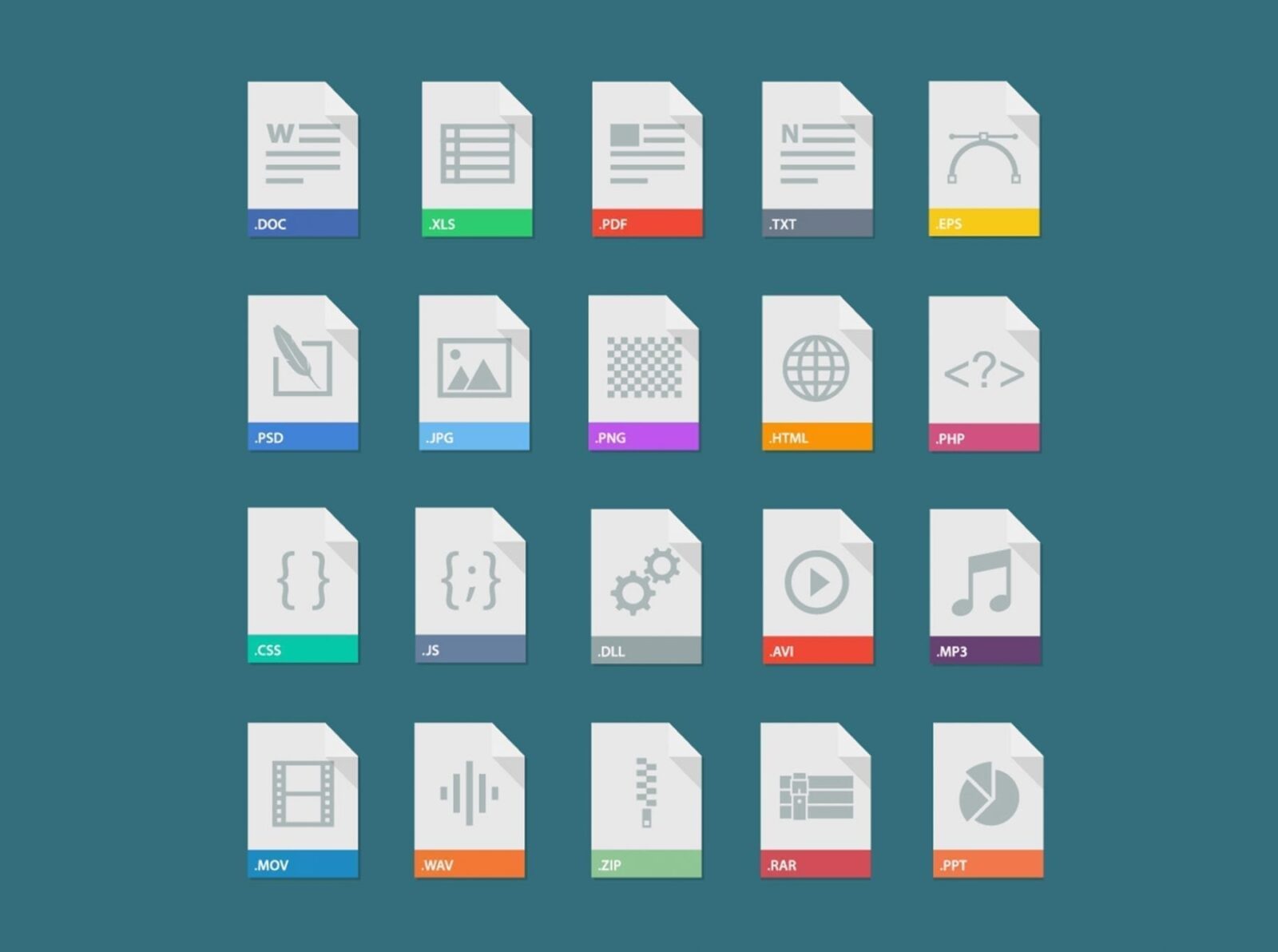Do you have trouble working out which image you should use for which purpose? Don’t know your JPG from your PNG? Then read on.
With so many terms out there such as resolution, file size, file format, compression, and so on, learning which images you should use in your Word document, email or Powerpoint presentation can be difficult. This introduction to image files will help you learn the basics.
- File formats
- File sizes
- Image resolution
- Image dimensions
- Resizing your images
- Print formats and sizes
- Attaching images to emails
File formats
There are countless image formats out there, but the most common are JPG, PNG, GIF and BMP. These formats are summarised below:
JPG/JPEG: Compressed files, resulting in small file sizes. The trade off is that, when compressed, they lose some quality. Good for use in documents and sending via email.
PNG: Not compressed, but no quality is lost. Parts of the image can be transparent, including semi-transparency. Good for use in documents and on the Internet where transparency is required.
GIF: Not compressed, but a maximum of 256 colours so only useful for very simple images. Supports transparent backgrounds, but no semi-transparency (i.e. every pixel in the image is either transparent or opaque; nothing in between). Good for use in very small graphics on websites or in emails.
BMP: A once popular format that is not used as often these days. It can be compressed but this feature isn’t used often. Quality can sometimes be poor and BMPs should generally be avoided. Use JPG or PNG instead.
File sizes
So, what file sizes can you expect from each of the above formats? That all depends on the quality of the original image, the dimensions, the compression and so on. But as a general guide, unless you’re a professional then most of the time JPG is the best choice for most images. It’s supported everywhere, can display millions of colours, and allows you to compress the file so you can reduce the file size.
Image resolution
Resolution is a term that has been misused in recent times. Technically speaking, resolution refers to the amount of information packed into an area. It’s measured in dots per inch (dpi).
Image dimensions
The other factor in your image quality/file size is the dimensions. On screen, dimensions are measures in pixels (basically, each pixel is just a dot of one colour). For example, an image measuring 100×50 pixels contains 100 pixels across and 50 pixels down. Screens show all images in 72 dpi.
In print, dimensions are measured in traditional centimetres, millimetres and inches etc. Images designed for print must be at least 180 dpi, but preferably 300 dpi or higher. Most graphics programs can provide you with this information.
Combining these two factors (resolution and dimensions) will result in your final file size and quality. For example, an image measuring 100×50 pixels at 72 dpi will only be suitable for viewing on screen. But an image measuring 100×50 pixels at 300 dpi will be suitable for printing as well because it essentially packs more information into the same space.
Importantly, you can’t simply increase the dpi of a low-resolution image (e.g. 72 dpi) to a higher resolution (e.g. 300 dpi) — you can’t add quality that wasn’t there to begin with. The same principle applies to increasing the dimensions of an image. It can be done, but it will usually become quite blurry or ‘pixelated’ and thus not help you.
Resizing your images
The quickest and easiest way to resize images is via desktop software, such as FastStone Photo Resizer (freeware). Alternatively, you can use an online conversion utility such as CoolUtils.com.
Print formats and sizes
For either in-house or professional printing, PNG will always provide higher quality than JPG. Of course, if you need to reduce the file size of your documents, you can always use JPG instead without necessarily having any noticable loss of quality due to JPG file compression.
GIF and BMP can also be used, but they are less than ideal due to the limitations mentioned earlier.
Note: For professional print jobs such as signage, embroidery, stationery and display materials, professional printers normally prefer other file formats, such as Portable Document Format (PDF), Adobe Illustrator (AI) or Encapsulated PostScript (EPS), but in those instances you would need to contact your graphic designer for the relevant files. These formats cannot be inserted directly into Word documents and other standard applications. They are reserved for professional use only.
Attaching images to emails
When emailing images, try to keep each to around 2-3MB (megabytes) maximum per file. You might have trouble sending the email if you include too many images at that size, so try to keep the total attachments to 5-6MB in a single email. If you have more images, send them separately.