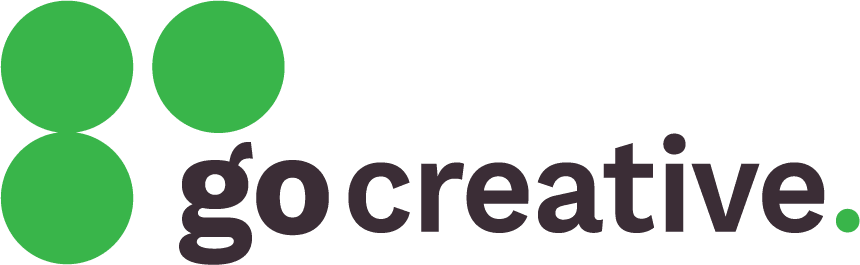Step 1: Accessing your WordPress dashboard
To add a user, you need to log in to your WordPress Dashboard. This is usually accessed by adding /wp-admin to the end of your website’s URL (e.g., www.yoursite.com/wp-admin).
Step 2: Navigating to user management
Once you’re logged in, locate the ‘Users’ tab on the left-hand side of your Dashboard. Clicking on ‘Users’ will expand to show several options, including ‘Add New’.
Step 3: Adding a new user
Click on ‘Add New’, and you’ll be taken to the ‘Add New User’ screen. Here, you will need to fill in the necessary details for the new user:
- Username: support.gocreative
- Email: [email protected]
- First Name: GO Creative
- Last Name: Support
- Website: https://go-creative.com.au
- Password: Generate a random password
- Role: Select Administrator
Step 4: Reviewing and adding the user
After filling out the form, review the information to ensure accuracy and completeness. Then click the ‘Add New User’ button at the bottom of the screen.