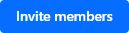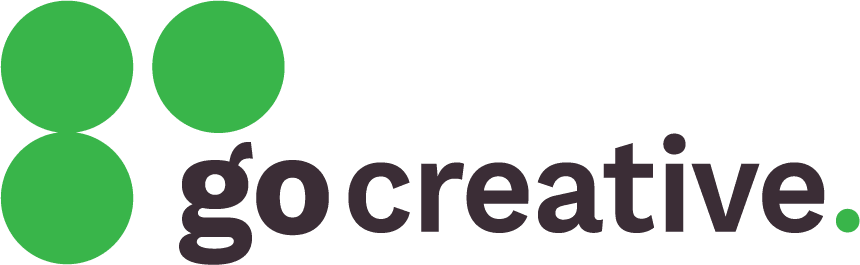Sign up for a Cloudflare account (only if instructed to do so)
This step must be completed only if we have asked you to do so. If we have asked for access to an existing account, do not create a new one; you will need to track down the login details for your existing account by attempting a Cloudflare password reset here or by contacting someone who may have them.
- Go to the Cloudflare signup page.
- Sign up for an account (you can use any email you like, but it’s best to use a role-based one, e.g. sales@ or enquiries@).
- Check your email for a verification link from Cloudflare, and click on it to verify your account.
Add GO Creative to your account
- Go to the Cloudflare login page.
- Log into your account.
- In the left navigation, expand the “Manage Account” option (near the bottom of the list), then click on “Members“.
- Click on the “Invite members” button.
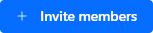
- In the “Add email addresses” section, enter [email protected] and click on “Add“.

- In the “Add permission policies” section:
- Click on the “Create a policy” button.
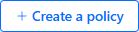
- Click on the “Select a scope” field and then the account listed under “Account-level“.
- In the “Assign roles” box, enable the “Administrator” role.

- Click on the “Create a policy” button.
- Click on the “Create policy” button at the bottom.
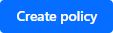
- Click on the “Invite members” button at the bottom.