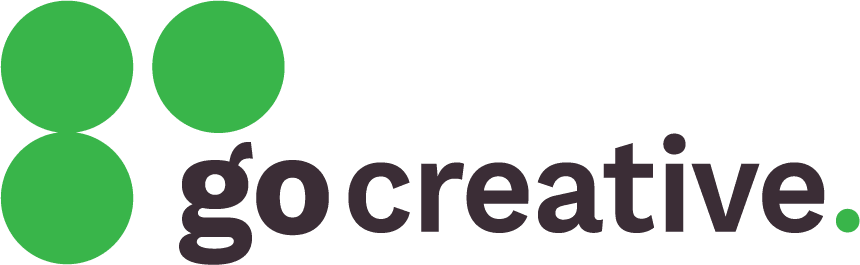Option 1: If you already have a Google Analytics account
- Log into Google Analytics.
- In the header, click on the dropdown next to “Analytics” to choose the relevant account. If you can’t find it, you’ll need to log out of this Google account and repeat the steps with a different login.
- In the bottom left corner, click on “Admin” (the cog icon).
- In the “Account” column, click on “Account Access Management”.
- In the top right, click the “+” (plus sign) then “Add Users” under that. If you don’t have permission to do so, log out and try another email/login.
- Enter our email address we provided.
- Important: We need the highest level of access you can provide. There are different versions of Google Analytics, so you may need to select the “Administrator” role, otherwise you’ll need to tick both the “Edit” and “Manage Users” checkboxes.
- In the top right, click “Add”.
Option 2: Ask for assistance from colleagues or other providers
If you don’t have a Google Analytics login, or can’t find the correct property ID within your account, you’ll need to ask your colleagues or other providers for assistance. They will need to follow the steps above to provide us with access your account.
Option 3: Create a new Google Analytics account (only if absolutely essential)
In the event that no one has access to the account, a new account can be created instead. This is a last resort, because all historical data will be unavailable in the new account; you’ll be starting from scratch. However, if no one has access to it now, there’s nothing really “lost” in that sense.
Let us know if you reach that point and would like to start over. At that point, we’ll create the account for you and provide you with access. However, this requires you to have a Google account of your own. It doesn’t need to be connected to Google Analytics in any way; you just need to have registered your email address with Google. If we reach that point, here are the steps you can follow to create your Google account:
- Visit the Google account signup page.
- Enter your first and last name, and click “Next”.
- Enter your birthday and gender, and click “Next”.
- At the bottom of the form, click on “Use your existing email”.
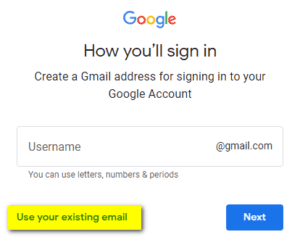
- Enter your email address (one you already use in your business), and click “Next”.
- Follow any additional steps to create the account. Note: If Google won’t let you create a new account with the email address you’re using, it’s probably already registered and you can abort the signup process.
- Tell us what email address you’re using. We don’t need your password, just the email address.