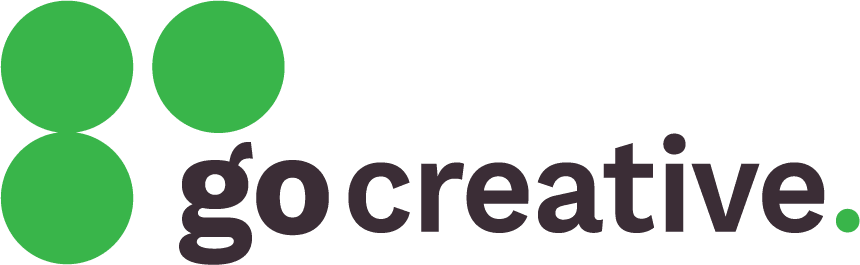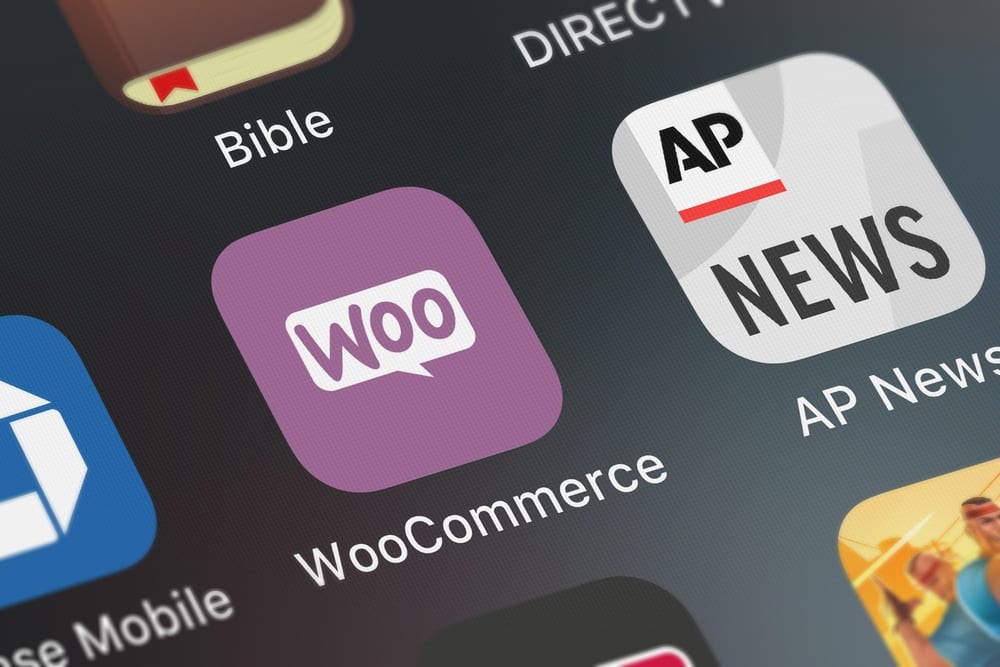If you value flexibility and you want a customised ecommerce web design, then moving from Shopify to WooCommerce is a good strategy. Shopify is OK for start-ups, due to its simplicity, because it includes everything from hosting to plugins and payment gateways.
However, if you want to add certain payment or shipping options, set up advanced product features, or customise the website to your exact needs, then you’re probably going to find yourself hitting a brick wall. This is why the best ecommerce website developers usually recommend upgrading to a WordPress website, and using addon software called WooCommerce to provide ecommerce website services.
Setting up your WooCommerce store
If you’re a hands-off type of person, then engaging an ecommerce web designer to set up your store is a good idea. If you want to do this yourself, then you need to organise a hosting package, and then install WordPress and WooCommerce. Ecommerce developers like ourselves can of course handle this whole process for you, or just parts of it, such as setting up the online payment solutions.
Next you need to configure the settings of your new store and organise your theme. You can either use one of the WooCommerce themes straight out of the box, a WooCommerce Builder to design your own store or ask your developer to create a customised store.
Migrating your Shopify data to your WooCommerce store
Once you have the basics of your store ready, you can migrate your Shopify data, and to do this, you have two options: a manual migration or use a paid service, such as Cart2Cart.
Manual migration: This method allows you to copy CSV files of your products, customers and orders to your new WooCommerce store. You won’t be able to migrate your blogs or discount coupons, however, so you’ll need to recreate them on your store.
To move the Products CSV file you can use the WooCommerce CSV importer, but to move the other two CSV files you’ll need to use the WooCommerce Product CSV Import Suite plugin that costs $49 USD at the time of writing.
These are the steps you need to follow:
- In your Shopify store go to Products and click on the export button. On the box that opens, click on All products and Plain CSV file. Shopify will send an email to your store’s email address with a link to download the CSV file to your PC. Follow the same process to download the Orders and Customers CSV files.
- When you have your new ecommerce website up and running, go to the Products tab in your WooCommerce store and click on the import button. On the box that opens, click on the Choose File button, select the CSV file on your PC, and click Continue. Next, you will see a box that maps the CSV fields to your products, which is done automatically, but you will need to check the fields for accuracy. Once you are happy with these fields, click the Run the importer button and you should see a success message on your screen when it’s completed. Now go to the Products area on your WooCommerce store and you should see all your products loaded.
- To import orders and customers, you need to use the paid plugin mentioned above. There is a free Shopify plugin, but make sure to backup before you use it! So if you decide to use the CSV Import Suite plugin, activate it on your WooCommerce store, click on settings and then on the Import Customers button. On the pop up box, click on Choose File, and then select the Shopify CSV file you saved to your PC.
- The next screen asks you a few questions, and once you are done, click Next. Check that the fields are mapped correctly, and then click on Dry Run to activate a test import. When that’s OK, click on Run a live import now, and your import begins.
- Once completed, you can go to your customer section to verify that everything is correct. Repeat the same steps for your order data.
Cart2Cart migration: This is a paid option that allows you to import blogs, coupons, taxes, images, product categories and variants, reviews, passwords, SEO and lots more from Shopify to your new ecommerce web design store.
Using Cart2Cart is also much easier than the process outlined above for the manual migration. The cost is based on how much data you need to migrate, which is why you need to run a test migration first, then they give you the price, and you can go ahead and do the real time migration. Here are the steps to follow:
- Go to the Cart2Cart webpage and click on the Start Free Demo button at the top right of the screen. You’ll need to create an account at this point.
- Enter the domain of your Shopify store and your Shopify API key in the next box that appears. This key can be accessed by going to Apps on your Shopify dashboard and then and clicking on Manage private apps in the bottom right corner. Next, click on Create new private app, give this app a name, and then under Admin API change every drop down box to Read and Write or just Read. Click Save to generate your API key and copy it to your PC.
- Once you have your Shopify API key, you need to set up your target cart, which is your WooCommerce store. So you will need your store’s admin URL, login and password, which are all entered along with the Shopify URL and API key in the Source and Target Cart Setup box. Click Choose Entities at the bottom of the page.
- Next, you need to select the data to migrate from Shopify to your WooCommerce store. A Demo Migration page will pop up, so click on everything that you want to migrate. To finish, click on Start Free Demo to begin your test migration.
- You can examine the test migration to make sure that everything is correct, but to actually run a real migration you need to pay the costs charged by Cart2Cart. They will tell you these costs following the test migration, and you can go ahead and finish the migration once you have completed the transaction. Often, these costs run into hundreds of dollars, so it can be expensive, but it’s easier than a manual migration.
If you need help with ecommerce web design and migrating your store from Shopify, contact the team of experts at GO Creative today. As a leading ecommerce website developer in Brisbane, we have the skills and experience to deliver the right result for your business.